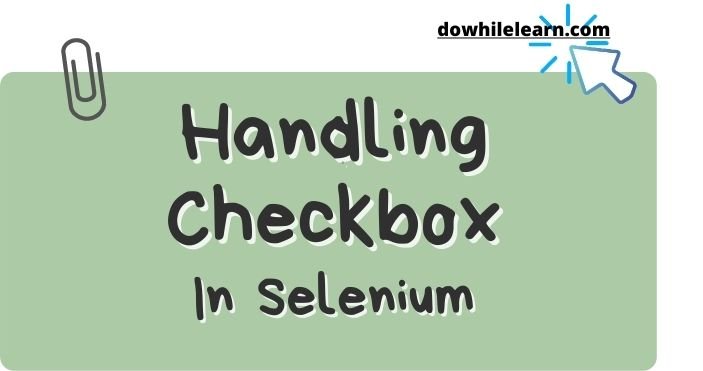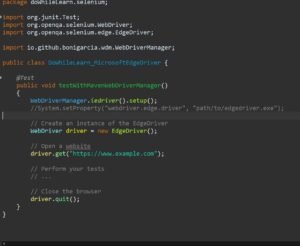Why to learn selenium and how to handle checkboxes using selenium??
In the world of web automation, Selenium is one of the most popular and powerful tools. It provides developers with the ability to interact with web elements and automate various tasks. Checkbox selection is a common scenario in web applications, and in this article, we will explore how to select checkboxes using Selenium with Java. We will cover the necessary steps and provide examples to help you understand the process.
Table of Contents
1. Introduction to Checkbox
Checkboxes are interactive elements commonly used in user interfaces to enable users to select multiple options from a given set of choices. They are represented by a small square box that can be checked or unchecked. When selected, a checkmark appears within the box, indicating the user’s choice.
2. How checkboxes works
When a checkbox is clicked or tapped, its state changes from unchecked to checked, or vice versa. The value associated with the checkbox is then sent to the server when the form is submitted. This enables the server-side application to process the user’s selections and perform the necessary actions based on the chosen options.
Checkboxes in HTML, uses the <input> element with the type attribute set to “checkbox.” Here’s an example of a checkbox:
<input type="checkbox" id="checkbox1" name="sampleCheckbox" value="Option 1">
<label for="checkbox1">Option 1</label>
In this example, the <input> element represents the checkbox itself, while the <label> element provides the text associated with the checkbox. The ‘for‘ attribute in the <label> element matches the id attribute of the corresponding <input> element.
3. Locating Checkboxes in the Web Page using selenium select checkbox method
To select checkboxes using Selenium, we first need to locate them on the web page. Selenium provides various methods to find web elements based on their attributes, such as ID, class name, or XPath. Here are some commonly used methods:
findElement(By.id("checkboxId")): Locates an element by its ID attribute.findElement(By.className("checkboxClass")): Locates an element by its class name attribute.findElement(By.xpath("//input[@type='checkbox']")): Locates checkboxes using XPath.
Choose the appropriate method based on the structure and attributes of the checkboxes in your web application.
4. How to write xpath for checkbox in selenium
In the above checkbox html code, we are having id attribute to identify checkbox. However sometime deals with a checkbox having dynamic attribute. In order to handle such types of checkboxes we can create xpath or css.
For example in above case we can create xpath as mentioned below:
// —–> for relative xpath
//input —-> This html element is input tag
//input[@name=’sampleCheckbox‘] —-> we are using name attribute of input tag
Similarly we can use different properties of a webelement to create xpath.
4. Handling Checkboxes with Selenium Select Checkbox
Once we have located the checkboxes on the web page, we can use Selenium’s WebElement class to interact with them. The WebElement class provides various methods for checkbox selection. Here are a few commonly used methods:
how to check and uncheck checkbox in selenium webdriver java
click(): Clicks on the checkbox to select or deselect it.
How to validate if checkbox is selected or not in selenium webdriver java
isSelected(): Checks if the checkbox is selected.
By combining these methods, we can easily select checkboxes using Selenium in Java.
5. Example: Single Checkbox using Selenium Select Checkbox
Let’s start with a simple example of selecting a single checkbox using Selenium in Java:
// Import the necessary Selenium classes
import org.openqa.selenium.By;
import org.openqa.selenium.WebDriver;
import org.openqa.selenium.WebElement;
import org.openqa.selenium.chrome.ChromeDriver;
public class CheckboxExample {
public static void main(String[] args) {
// Set the path to the ChromeDriver executable
System.setProperty("webdriver.chrome.driver", "path/to/chromedriver");
// Create a new instance of the ChromeDriver
WebDriver driver = new ChromeDriver();
// Navigate to the web page containing the checkbox
driver.get("https://www.example.com");
//
Locate the checkbox element
WebElement checkbox = driver.findElement(By.id("checkboxId"));
// Check if the checkbox is selected
if (!checkbox.isSelected()) {
// Click on the checkbox to select it
checkbox.click();
}
// Close the browser
driver.quit();
}
}
In this example, we import the necessary Selenium classes, set up the ChromeDriver, navigate to a web page, locate the checkbox element using its ID, and select the checkbox if it is not already selected.
6. Example: Multiple Checkboxes using Selenium Select Checkbox
Sometimes, we need to select multiple checkboxes simultaneously. Selenium provides ways to handle such scenarios as well. Here’s an example of how to select multiple checkbox using Selenium Select Checkbox:
// Import the necessary Selenium classes
import org.openqa.selenium.By;
import org.openqa.selenium.WebDriver;
import org.openqa.selenium.WebElement;
import org.openqa.selenium.chrome.ChromeDriver;
public class MultipleCheckboxesExample {
public static void main(String[] args) {
// Set the path to the ChromeDriver executable
System.setProperty("webdriver.chrome.driver", "path/to/chromedriver");
// Create a new instance of the ChromeDriver
WebDriver driver = new ChromeDriver();
// Navigate to the web page containing multiple checkboxes
driver.get("https://www.example.com");
// Locate all the checkbox elements
List<WebElement> checkboxes = driver.findElements(By.className("checkboxClass"));
// Iterate over the checkboxes and select each one
for (WebElement checkbox : checkboxes) {
// Check if the checkbox is selected
if (!checkbox.isSelected()) {
// Click on the checkbox to select it
checkbox.click();
}
}
// Close the browser
driver.quit();
}
}
In this example, we locate all the checkboxes on a web page using their class name and iterate over them to select each checkbox that is not already selected.
7. Conclusion
In this article, we have explored how to select checkboxes using Selenium Select Checkbox in Java. We covered the necessary steps, from setting up Selenium in Java to locating and selecting checkboxes on a web page. By following the examples provided, you can start automating checkbox selection in your own web applications. Selenium’s flexibility and powerful features make it a valuable tool for web automation tasks.
Frequently Asked Questions (FAQs)
Q1: Can Selenium be used for other web automation tasks besides checkbox selection?
Yes, Selenium can be used for various web automation tasks, such as form filling, button clicking, and navigating through web pages.
Q2: Are there any alternatives to Selenium for web automation?
Yes, there are alternative tools and frameworks for web automation, including Puppeteer (for JavaScript), Appium (for mobile automation), and Cypress (for end-to-end testing).
Q3: Does Selenium support other programming languages besides Java?
Yes, Selenium supports multiple programming languages, including Python, C#, Ruby, and JavaScript.
Q4: Is it possible to select checkboxes without using Selenium?
Yes, checkboxes can be selected using JavaScript or other browser automation tools, but Selenium Select Checkbox provides a convenient and widely used solution.
Q5: Can I use Selenium for testing web applications on different browsers?
Yes, Selenium supports multiple web browsers, including Chrome, Firefox, Safari, and Internet Explorer. You can write tests that run on different browsers using Selenium’s cross-browser testing capabilities.
Q6: Can I select multiple checkboxes at once using Selenium Select Checkbox in Java?
Yes, you can select multiple checkboxes at once using Selenium in Java. In the example code provided earlier, we demonstrated how to locate and select multiple checkboxes using a loop.
Q7: What if the checkboxes are nested within a parent element? How can I locate and select them using Selenium?
If the checkboxes are nested within a parent element, you can use XPath or CSS selectors to traverse the DOM and locate the checkboxes. By selecting the parent element first and then narrowing down to the checkboxes, you can interact with them using Selenium’s WebElement methods.
Q8: Is it possible to verify if a checkbox is selected or not using Selenium in Java?
Yes, it is possible to verify the selection state of a checkbox using Selenium in Java. The isSelected() method provided by Selenium’s WebElement class can be used to check if a checkbox is selected or not. It returns a boolean value indicating the selection state.
Q9: Can I interact with checkboxes that have dynamic IDs or attributes using Selenium Select Checkbox?
Yes, you can interact with checkboxes that have dynamic IDs or attributes using Selenium in Java. Instead of relying on static identifiers, you can use other attributes, such as class name or XPath, to locate the checkboxes. By analyzing the structure and attributes of the checkboxes, you can dynamically locate and interact with them during runtime.
Q10: Are there any best practices for writing robust and maintainable checkbox selection scripts with Selenium?
When writing checkbox selection scripts with Selenium, it is important to follow some best practices. Here are a few tips:
- Use descriptive variable names to enhance code readability.
- Add appropriate wait conditions to ensure the checkboxes are loaded before interacting with them.
- Use try-catch blocks to handle exceptions gracefully and add error handling mechanisms.
- Consider using a page object model or other design patterns to organize and maintain your code structure.
- Regularly update your Selenium version and keep track of any changes or updates in the Selenium ecosystem.
Remember to incorporate these best practices to write robust and maintainable checkbox selection scripts using Selenium in Java.
By following the steps and examples provided in this article, you can effectively select checkboxes using Selenium with Java. Remember to customize the code according to your specific web application requirements. Happy automation!