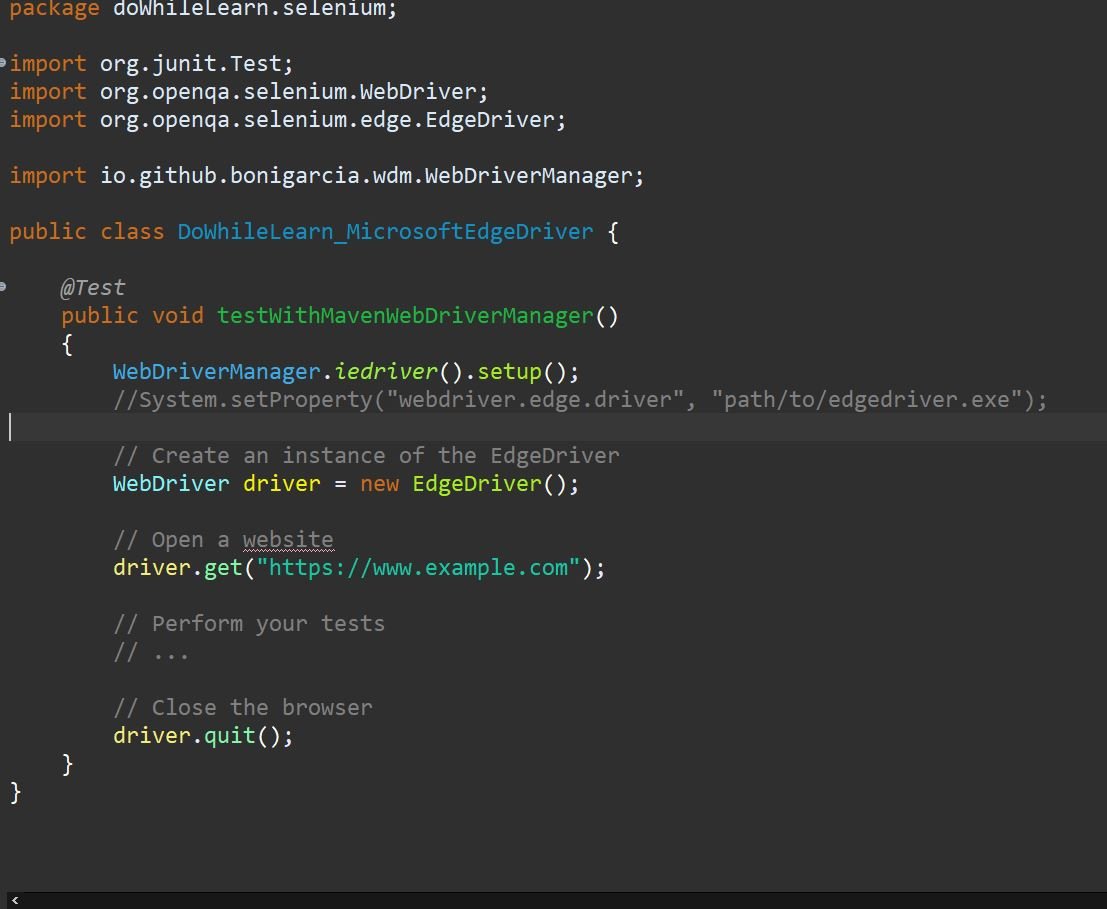Introduction
In today’s fast-paced digital world, web applications play a crucial role in the success of any business. With the increasing complexity of web applications, manual testing becomes time-consuming and prone to errors. To overcome these challenges, automation testing tools like Selenium WebDriver come to the rescue. In this article, we will explore Selenium WebDriver with a focus on using it with the Microsoft Edge browser.
Understanding Selenium WebDriver
What is Selenium?
Selenium is an open-source automation testing framework widely used for web application testing. It allows testers to interact with web elements, simulate user actions, and verify web application behavior, all without manual intervention.
What is WebDriver?
Selenium WebDriver is a part of the Selenium framework that provides a programming interface to automate interactions with web browsers. It enables testers to write code in various programming languages, such as Java, Python, C#, etc., to create robust and maintainable automation scripts.
Benefits of Using Selenium WebDriver
- Cross-browser Compatibility: Selenium WebDriver supports various browsers, including Chrome, Firefox, Safari, and Edge, allowing seamless testing across different platforms.
- Language Support: WebDriver supports multiple programming languages, providing testers the flexibility to use their preferred language.
- Easy Integration: Selenium WebDriver integrates effortlessly with testing frameworks like TestNG and JUnit, making test organization and execution efficient.
- Extensive Community Support: Being open-source, Selenium WebDriver has a large and active community, which means you can find ample resources, tutorials, and plugins to enhance your test automation efforts.
Getting Started with Selenium WebDriver/Edge
Setting Up the Environment
To begin using Selenium WebDriver with the Edge browser, you need to set up the environment. Here are the steps:
- Install Java Development Kit (JDK): If you don’t have Java installed, download and install the latest JDK from the official website.
- Download Edge WebDriver: Download the Microsoft Edge WebDriver compatible with your Edge browser version.
- Set System Properties: In your Selenium Java code, set the system property “webdriver.edge.driver” to the location of the downloaded Edge WebDriver executable.
Writing Selenium WebDriver/EdgeJava Code
Below is an example of Selenium Java code to open the Edge browser, navigate to a website, and perform a simple test:
package doWhileLearn.selenium;
import org.junit.Test;
import org.openqa.selenium.WebDriver;
import org.openqa.selenium.edge.EdgeDriver;
import io.github.bonigarcia.wdm.WebDriverManager;
public class DoWhileLearn_MicrosoftEdgeDriver {
@Test
public void testWithMavenWebDriverManager()
{
System.setProperty("webdriver.edge.driver", "path/to/edgedriver.exe");
// Create an instance of the EdgeDriver
WebDriver driver = new EdgeDriver();
// Open a website
driver.get("https://www.example.com");
// Perform your tests
// ...
// Close the browser
driver.quit();
}
}
<code>
</code>
Running the Test
After writing your Selenium Java code, compile and execute it. The Edge browser will launch, navigate to the specified URL, and execute the test steps.
Selenium WebDriver vs. Other Browsers
Selenium WebDriver supports various browsers, and each has its advantages. Let’s compare WebDriver for Edge with other popular browsers.
WebDriver for Chrome
- Chrome WebDriver is highly stable and has extensive support for modern web features.
- It integrates seamlessly with the Chrome browser and provides excellent performance.
WebDriver for Firefox
- Firefox WebDriver is known for its rapid updates and compatibility with various operating systems.
- It offers strong support for geolocation and web technologies.
WebDriver for Safari
- Safari WebDriver is well-suited for Apple ecosystem testing and ensures consistent behavior across macOS and iOS devices.
- It allows testing on Safari desktop and mobile versions.