If you’re involved in web development or testing, you’ve likely come across the powerful Selenium WebDriver tool. Selenium WebDriver provides a comprehensive set of methods and commands to interact with web elements effectively. In this article, we will explore the key Selenium WebElement methods and commands, such as clear(), sendKeys(), click(), isDisplayed(), isEnabled(), isSelected(), submit(), getText(), getTagName(), getCssValue(), getAttribute(), getSize(), and getLocation(). Let’s dive in and discover how these methods can enhance your web automation capabilities!
Table of Contents
1. WebElement: The Foundation of Web Interaction
Before we delve into the various WebElement methods, let’s understand what a WebElement is. In Selenium WebDriver, a WebElement represents an individual web element on a webpage, such as a button, input field, link, or dropdown. It acts as a handle to manipulate and interact with these elements programmatically.
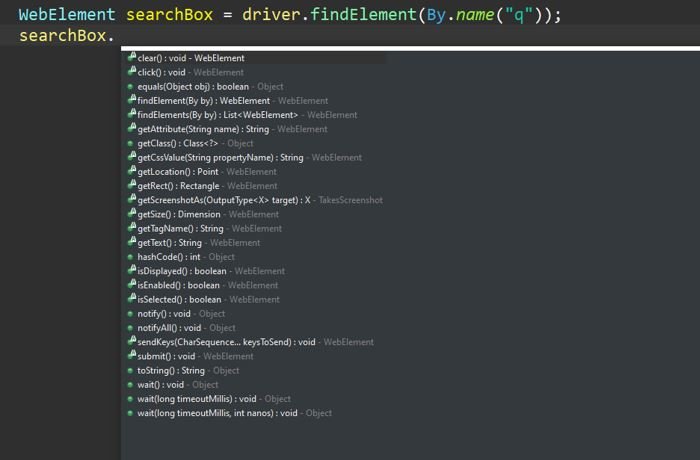
2. clear(): Clearing Input Fields
The clear() method is used to clear the content of an input field. It ensures that the field is empty before entering new text or performing any other action. Here’s an example that demonstrates the usage of clear():
WebElement usernameField = driver.findElement(By.id("username"));
usernameField.clear();
3. sendKeys(): Entering Text
The sendKeys() method allows you to simulate user typing by entering text into input fields. You can provide the desired text as an argument to this method. Here’s an example:
WebElement searchField = driver.findElement(By.id("search"));
searchField.sendKeys("Selenium WebDriver");
4. click(): Clicking on Elements
The click() method is used to simulate a mouse click on a web element. It is commonly used to interact with buttons, links, checkboxes, and radio buttons. Here’s an example:
WebElement submitButton = driver.findElement(By.id("submit"));
submitButton.click();
5. isDisplayed(): Checking Element Visibility
The isDisplayed() method allows you to check whether an element is currently visible on the webpage or not. It returns a boolean value (true or false) based on the visibility status of the element. Here’s an example:
WebElement logoImage = driver.findElement(By.className("logo"));
boolean isVisible = logoImage.isDisplayed();
6. isEnabled(): Verifying Element State
The isEnabled() method helps you determine whether an element is in an enabled state or not. It is commonly used to validate whether a button, input field, or any other interactive element can receive user input. Here’s an example:
WebElement submitButton = driver.findElement(By.id("submit"));
boolean isEnabled = submitButton.isEnabled();
7. isSelected(): Checking Element Selection
The isSelected() method is primarily used for checkbox and radio button elements. It allows you to check whether a checkbox or radio button is selected or not. Here’s an example:
WebElement checkBox = driver.findElement(By.id("newsletter"));
boolean isSelected = checkBox.isSelected();
8. submit(): Submitting Forms
The submit() method is used to submit HTML forms. When invoked on a form element, it triggers the form submission process. Here’s an example:
WebElement form = driver.findElement(By.tagName("form"));
form.submit();
9. getText(): Retrieving Text from Elements
The getText() method allows you to extract the visible text content from an element. It is commonly used to retrieve text from headings, paragraphs, labels, and other elements. Here’s an example:
WebElement heading = driver.findElement(By.tagName("h1"));
String headingText = heading.getText();
10. getTagName(): Getting Element Tag Name
The getTagName() method returns the HTML tag name of an element. It provides information about the type of element being inspected. Here’s an example:
WebElement button = driver.findElement(By.tagName("button"));
String tagName = button.getTagName();
11. getCssValue(): Fetching CSS Values
The getCssValue() method allows you to retrieve the value of a specific CSS property applied to an element. It can be used to extract style-related information, such as color, font size, or background color. Here’s an example:
WebElement heading = driver.findElement(By.tagName("h1"));
String colorValue = heading.getCssValue("color");
12. getAttribute(): Obtaining Element Attributes
The getAttribute() method allows you to fetch the value of a specified attribute of an element. It is commonly used to retrieve attributes like “id,” “class,” “href,” or any other custom attributes associated with the element. Here’s an example:
WebElement link = driver.findElement(By.tagName("a"));
String hrefValue = link.getAttribute("href");
13. getSize(): Getting Element Size
The getSize() method returns the width and height of an element as a Dimension object. It provides information about the size of an element, which can be useful for layout verification or interacting with elements based on their size. Here’s an example:
WebElement element = driver.findElement(By.id("elementId"));
Dimension size = element.getSize();
int width = size.getWidth();
int height = size.getHeight();
14. getLocation(): Retrieving Element Location
The getLocation() method retrieves the coordinates of the upper-left corner of an element relative to the webpage’s top-left corner. It helps you determine the position of an element, which can be useful for interacting with elements based on their location. Here’s an example:
WebElement element = driver.findElement(By.id("elementId"));
Point location = element.getLocation();
int x = location.getX();
int y = location.getY();
Conclusion
In this article, we explored the powerful Selenium WebElement methods that enable you to interact with web elements seamlessly. We covered essential methods such as clear(), sendKeys(), click(), isDisplayed(), isEnabled(), isSelected(), submit(), getText(), getTagName(), getCssValue(), getAttribute(), getSize(), and getLocation(). By utilizing these methods effectively, you can automate web interactions, perform validations, and enhance your web testing capabilities.
Complete Code:
import org.openqa.selenium.By;
import org.openqa.selenium.WebDriver;
import org.openqa.selenium.WebElement;
import org.openqa.selenium.chrome.ChromeDriver;
public class DoWhileLearn {
private WebDriver driver;
public DoWhileLearn() {
// Set up WebDriver and initialize browser
System.setProperty("webdriver.chrome.driver", "path/to/chromedriver");
driver = new ChromeDriver();
}
public void clearInputField() {
WebElement usernameField = driver.findElement(By.id("username"));
usernameField.clear();
}
public void enterTextInInputField() {
WebElement searchField = driver.findElement(By.id("search"));
searchField.sendKeys("Selenium WebDriver");
}
public void clickOnElement() {
WebElement submitButton = driver.findElement(By.id("submit"));
submitButton.click();
}
public boolean isElementDisplayed() {
WebElement logoImage = driver.findElement(By.className("logo"));
return logoImage.isDisplayed();
}
public boolean isElementEnabled() {
WebElement submitButton = driver.findElement(By.id("submit"));
return submitButton.isEnabled();
}
public boolean isElementSelected() {
WebElement checkBox = driver.findElement(By.id("newsletter"));
return checkBox.isSelected();
}
public void submitForm() {
WebElement form = driver.findElement(By.tagName("form"));
form.submit();
}
public String getTextFromElement() {
WebElement heading = driver.findElement(By.tagName("h1"));
return heading.getText();
}
public String getElementTagName() {
WebElement button = driver.findElement(By.tagName("button"));
return button.getTagName();
}
public String getCssValueOfElement() {
WebElement heading = driver.findElement(By.tagName("h1"));
return heading.getCssValue("color");
}
public String getAttributeOfElement() {
WebElement link = driver.findElement(By.tagName("a"));
return link.getAttribute("href");
}
public void getSizeOfElement() {
WebElement element = driver.findElement(By.id("elementId"));
int width = element.getSize().getWidth();
int height = element.getSize().getHeight();
System.out.println("Width: " + width + ", Height: " + height);
}
public void getLocationOfElement() {
WebElement element = driver.findElement(By.id("elementId"));
int x = element.getLocation().getX();
int y = element.getLocation().getY();
System.out.println("X: " + x + ", Y: " + y);
}
public void closeBrowser() {
// Close the browser and quit WebDriver
driver.quit();
}
public static void main(String[] args) {
DoWhileLearn learn = new DoWhileLearn();
learn.clearInputField();
learn.enterTextInInputField();
learn.clickOnElement();
boolean isDisplayed = learn.isElementDisplayed();
boolean isEnabled = learn.isElementEnabled();
boolean isSelected = learn.isElementSelected();
learn.submitForm();
String text = learn.getTextFromElement();
String tagName = learn.getElementTagName();
String cssValue = learn.getCssValueOfElement();
String attributeValue = learn.getAttributeOfElement();
learn.getSizeOfElement();
learn.getLocationOfElement();
learn.closeBrowser();
}
}
Please note that you need to replace "path/to/chromedriver" with the actual path to the ChromeDriver executable file on your system. Also, ensure that you have the appropriate Selenium WebDriver libraries added to your project.
This code sets up the WebDriver, initializes the Chrome browser, and provides separate methods for each WebElement method example. The main method demonstrates how you can call these methods to perform various actions on web elements using Selenium WebDriver.
In case you are using webdriver manager, then replace below code with Selenium WebDriver Manager code as mentioned in this.
System.setProperty("webdriver.chrome.driver", "path/to/chromedriver");
driver = new ChromeDriver();
Interview Questions
Q1: What is Selenium WebDriver?
Selenium WebDriver is a popular open-source framework used for automating web browsers. It provides a set of APIs that enable developers to interact with web elements, simulate user actions, and automate testing processes.
Q2: How do I interact with web elements using Selenium?
To interact with web elements using Selenium, you can use the methods provided by the WebElement interface. These methods include clear(), sendKeys(), click(), isDisplayed(), isEnabled(), isSelected(), submit(), getText(), `get
Attribute(),getSize(), andgetLocation()`, among others. These methods allow you to perform various actions on web elements, retrieve information, and validate element states.
Q3: What is the purpose of the clear() method in Selenium?
The clear() method is used to clear the content of an input field or text area. It ensures that the field is empty before entering new text or performing other actions. This method is commonly used to prepare an input field for new user input during test automation.
Q4: How can I check if an element is displayed on a web page?
You can use the isDisplayed() method to check if an element is currently visible on a web page. It returns a boolean value (true or false) based on the visibility status of the element. This method is useful for verifying the presence or absence of elements before performing specific actions.
Q5: Is it possible to get the size of an element using Selenium?
Yes, you can use the getSize() method to obtain the size of an element. It returns a Dimension object that contains the width and height of the element. This information can be valuable for performing layout verifications or interacting with elements based on their size.
Get ready to supercharge your web automation skills with Selenium WebDriver and its powerful WebElement methods. By leveraging these methods, you can efficiently interact with web elements, automate tests, and create robust web automation scripts. Start exploring the possibilities and unleash the true potential of Selenium WebDriver!